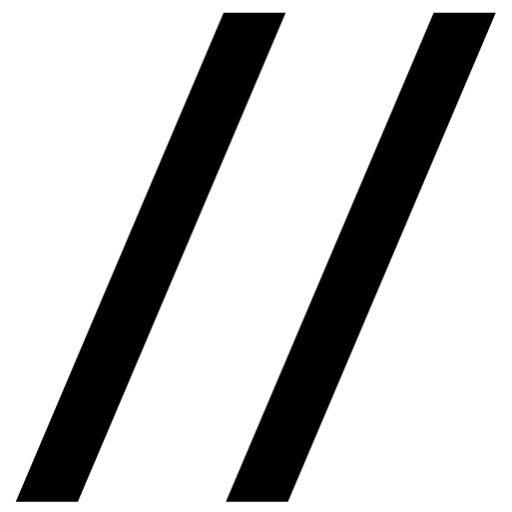June 2025
What I learned building a PC in 2025
The last time I built a computer from scratch was 2013. Fresh off the high of graduating high school (yikes), I spent every dollar I had on a blue LED case filled to the brim with tech. I wish I had a list of the components from then. It played CS:GO at very high framerates and that was good enough for me. However, what I do know is that I truly thought I knew what I was doing.
The truth is, I didn’t.
I didn’t understand RAM timings or the utility of VRAM. I didn’t know that each pin on a CPU corresponds to some specific functionality. I didn’t know the differences between PCIE versions or how their lanes worked. I didn’t understand how some CPUs with less cores were somehow a better choice than other CPUs with lower core counts. Perhaps the most important thing to know in building a PC is to know what specs matter and which don’t, so that’s what I focused this time around.
In the time since, I have had two other PC setups. When I got rid of my original PC (I actually can’t remember if I sold it or gave it away, likely the latter), I invested in an eGPU (GA1-1009 8GB) – a small enclosure to house a graphics card with some tech to interface with a laptop. Effectively letting you have the convenience of a laptop with the performance of a desktop. You just plug in a cable and voila! Graphics card. A quick search shows that it was most likely running an Nvidia GTX 1070. Most recently I procured an Intel NUC, which is a pre-built mini PC. Really small and really dense. A huge graphical upgrade to a Nvidia 3070ti. This PC is fine. It can play almost anything, even modern AAA titles. Albeit, at lower settings with lower frame rates. I have also spent the last two years trying to intentionally make consistent progress on completing games in my backlog. 23 completed since December 2023!
Now, for some reason, I have a fixation on playing Cyberpunk 2077 at 1440p Ultra. So, twelve years later, it’s time to return to my PC roots and bring to life my gamer-y vision. Perhaps with a more refined understanding of PC components and an elegant aesthetic.
So, what matters when building a PC these days?
First things first, your build is always a reflection of your desires and needs. My priority is primarily aesthetic. I want all of the components and case to be white. I was an LED screen to play gives on my watercooler. I want all of the sensory overloading RGB lights. It’s not rational and its not perfectly cost-effective. Some want high-end for the sake of high-end (shoutout to the girls playing Stardew Valley with a RTX 4090), others don’t care for aesthetics and are on a tight budget. Sometimes, as in my case, it varies component to component. It’s really helpful to write out some expectations primarily guided by the use cases you envision using the system for, but also the feeling you want to have interacting with your PC. If you are going to the lengths to build a PC in 2025, this shouldn’t be the heaviest lift.
If you go on YouTube and sort through the endless number of videos educating on how to build a PC in [insert year here], they almost all start out with the two most important components: the CPU and the GPU – also known as the graphics card. If you are a glutton for punishment, check out the Linus TechTips multi-hour long YouTube video, which goes into depth about all the metrics and measures for each component in an effort to optimize the process.
First Learning:
tl;dr Pick you components based on tasks, not benchmarks.
Benchmarking isn’t so simple. Oftentimes when selecting a component, you will pull up a graphic from a benchmarking website and simply pick the price-to-performance ratio that aligns with your budget. Understandably, these benchmarks are run on controlled simulations. They are clean and efficient ways to rank order our tech. While they are a reasonable proxy, these performance metrics often shift significantly when applied to specific tasks. Your CPU and GPU are going to work differently on Blender versus Photoshop. Or, in the case of GPUs, the most contentious difference is rasterization versus ray tracing performance. The latter being the most common way in which video games are rendered versus the former, which is only recently taking off. So, unless you are trying to run Cyberpunk 2077 in 4k Ultra with ray tracing enabled, you can primarily pay attention to raster-specific benchmarks. One of my favorite channels for this task runs the same video game with different CPU/GPU combos at 3 different settings (1080p, 1440p, and 4K) so you can watch the framerates for each version. They go through like 50 games!
The number of cores, generation, VRAM, etc. You can deep-dive into each of them, but I find it much easier to use task-based proxies. The outcome is that you know what you are getting at a quality that you find acceptable. If you want to play Marvel Rivals at 1440p 60FPS, then you can find the answer pretty quickly and orient the rest of your build accordingly. You can’t be upset when you play your first game!
Second learning:
tl;dr Build to budget or build to upgrade. Take note of generations, release year, and longevity.
2025 isn’t the best time to be building a PC. Component shortages, tariffs, and AI industry have all contributed to great frustration for hobbyists who just want to hide away in their rooms to play their games or edit their videos. For this reason, a lot of tutorials will steer folks to previous generation or previous platform harddware. A lot of which is on sale and has solid performance. The issue? Upgradeability. One example is that motherboards only work with specific chipsets. So, it is not only by generation, but also by company – AMD or Intel. For example, you can buy a higher performing AM4-era (we are currently using AM5) AMD CPU for lower cost. However, it typically means that when you need to upgrade, you need to start over. There won’t be components that you can transfer into the new build. Perhaps a power supply or RAM, but unlikely given potential compatibility issues.
So, it’s okay to build budget, but just be aware that you will likely have to start from scratch last time around. Conversely, you can purchase some underspec’d components now and upgrade in a few years when a new chipset or socket is announced.
There are many ways to go about PC building, but it is best to understand the trade-offs over the course of 1, 3, and 5 years. It is tempting to overprepare for the future or underprepare for the present, but I would try to be honest with yourself in how long you will have this PC.
Third Learning:
tl;dr Don’t overpay for your motherboard. 6 Extra USB ports isn’t worth $100.
Most motherboards are a scam. Okay, that’s not entirely truthful, but in my time learning about which motherboard to buy, it appears that motherboards are one component that has skyrocketed in price over time. It feels pretty intuitive: a higher cost board = a higher quality board. While there are quality signals, such as the longevity and physical quality (do they have heatsinks, etc), it really comes down to what is on the board, how many, and at what speed. For example, your RAM, GPU, and storage (all of which are attached to your motherboard) have different generations of hardware. Your storage and GPU are connected via PCIE. PCIE slots not only have five generations, but also have a different number of “lanes” for each slot. So, what does that mean? PCIE generations and lanes *are super important.* They dictate the bandwidth for data transfer of your components. If you buy a new, high-performance graphics card and place it in a subpar motherboard, you will drastically lower the performance of the card effectively downgrading in actual performance. The same goes for your drives, ideally NVME SSDs. If you buy the newest NVME drive, but place it in an older port, then the data transfer rates will be capped by the board’s speeds. In either case, big wastes of money.
Conversely, you should be clever. In a generational leap, PCIE 4 to 5 for example, there is a pretty substantial jump in data transfer speeds. However, *the lanes* dictate the speeds. A PCIE gen 4 x4 (x meaning the number of lanes) *is equivalent* to PCIE 5 x2, but the PCIE 5 can signifcantly increase the price *for the same speed.* Just make sure there is not compatibility issue, and you’ll be alright!
PCPartPicker will help with base-level compatibility, but you should really do some simple comparisons and see how unfortunately simple the difference between boards can be. As long as the components are compatible, you just need a board that is quality enough to last – which should be answered in the reviews and on the forums!
Fourth Learning:
tl;dr Test and tune your hardware once you have it all setup.
I’m not going to lie, during my first build I never actually checked whether or not my components were are working (beyond the computer running), and more crucially at the speeds advertised.
This is going to sound silly, but it is really common that you need to change a setting in the BIOS for your components to work at the speeds they claim on the box. Whether that be RAM speeds or the wattage getting to your GPU or the speed of each CPU core.
This is also very important to make sure all of the components are registered and in working order. You can keep an eye on temperatures and if throttling is occuring. Once you can check this off, you can rest easy jumping into your next game. And, in the event something feels off, you have a quick way to inspect any potential hardware-related troubleshooting.
Fifth Learning:
tl;dr The community knows best (most of the time)
There are a lot of cool tools out there to help make decisions on parts. For example, I was deciding between power supplies and then found this spreadsheet, which made the question much easier!
Remember, take everything with a grain of salt. No video or forum post or Tweet will capture your vision or your exact needs.