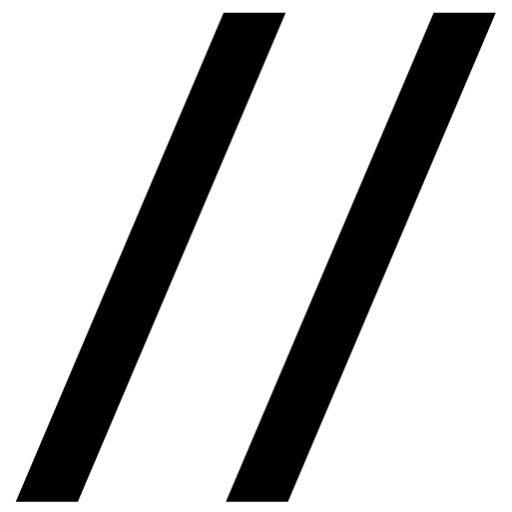February 2022
Grad Student Organizational Toolkit
As graduate students, there is no one workflow. Depending on your discipline, stage of the program, expectations, and goals, your needs will change. This article is to provide an overview of how I have used a few tools to manage my academic experience for the past two years.
I will say that this has been an iterative process. I have tried numerous tools, both physical and digital. This is the process that I recommend. Lean into what feels good to you and don’t be afraid to augment a particular system you find.
Each of these tools helps to organize my life at three levels: daily, weekly, and long-term.
Let’s jump in!
Daily + Notes: Physical Notebook
The origin of this process came from using bullet journals and template planners (specifically this one and this one). After using these tools, which were overkill for me, I began to pare down the few features that worked for me. When using these tools, just pay attention to what comes naturally to use versus those that take extra effort. In this case, I found myself always creating a schedule at a glance and to do lists for each day.
I chose a physical notebook instead of digital for two reasons. First, I enjoy a tactile experience. I find it pleasurable and easier to flip through if I need to reference a date. Second, I like having a physical log that I don’t have to worry about the security of. A plus is that they look quite nice on the shelf!

I use a blank notebook, typically a grid (these are great quality and cheaper than Moleskin). You can replicate this process with a planner, but this reduces the flexibility. For instance, I make my daily template and fill it in and then write any notes following it. This creates a time-based reference where I can compare my daily to dos with the notes for reference.
I take a minute at the start of the day to write down my meetings for the day (also can be using for time blocking) and then writing two to do lists. The first list is my personal to do (chores, errands, etc) and the second list is my academic one. It’s important to only write down tasks that are achievable on a daily basis. The rest has somewhere else to live.
Enjoy the gratification of checking off meetings and crossing off to do items!
Weekly + Long-Term: Notion
I am currently at the tail end of my second year of a PhD program. At this point, my responsibilities include: coursework, three group research projects, admissions representative for my department, and developing workshop materials for my fellowship. This is not to make a comment about what you *should* be doing (or how much), this is just an example of how I migrate these needs into Notion as a project management tool. So, a great first step is writing down what your needs are and the timelines for those needs. When I pass my qualifying exams, my needs will change drastically, so it’s important to have flexible tools.
Here is a link to the template with instructions!
So, this screenshot has a lot going on. But it really boils down to two parts: the calendar visual and the task lists.
My task lists represent my ongoing obligations (top left), active tasks with due dates (middle), and things I am waiting to hear back on (bottom left). The calendar is a visual representation of the middle task list. When you click the checkbox, it removes it from the task list, and you feel amazing!
I keep the responsibility list as a reminder to check-in with the people involved, setup meetings, and it makes it easier to write out ongoing tasks. Then, while I am in meetings (or a thought strikes me) I add a task card and set a due date immediately.
It’s all about minimizing your cognitive load.
There is so. Much. More. Notion is a building blocks platform that is very hard to describe in words. It has markdown text for beautiful writing, tables, Kanban boards, calendars, timeline tools, and more. Each of which can be connected or side-by-side. Notion also has a lot of developer and community support, so new features and improvements are regular.
You can really use notion to do everything listed here. Your daily checklist, project management, citation management, calendar, and file storage. I wouldn’t recommend this as having all of your eggs in one basket isn’t ideal if Notion is down (iffy offline support currently) or is compromised (it is on the internet after all).
Notion can look overly technical and hard to start with, so start off checking out the template listed above and looking at examples on Reddit and YouTube.
Overall, the idea remains the same: have a space that allows you to plan longer timeline projects.
Citation Manager: Zotero
Citation managers are software that manage academic and non-academic sources that you use to support your own academic work. In simpler terms, you find something relevant and you need a place to store it. Good citation managers extend this process to automatically adding bibliographies and in-text citations to your papers.
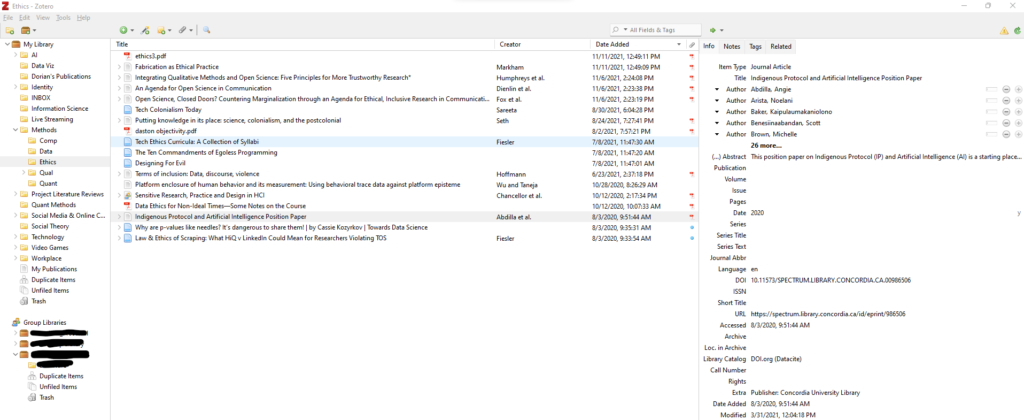
There are numerous citation managers out there (EndNote, Mendeley, Zotero, etc). Instead of reviewing each of them, I will write through my decision-making process:
-
- Cross-platform sync (desktop/laptop/tablet)
- Application support on mobile devices (tablet)
- Annotation support (highlighting, drawing, and hand-written notes with a pen(cil))
- Browser plug-in for automatic import
- Preferably open source/not affiliated with a major publisher
From these, I chose Zotero. Honestly, any of the big names will work.
Just using Zotero gets articles from online and PDF sources into folders for topics and projects, which is a great first step, but I need to be able to read and annotate these articles.
A tablet has been an absolute game changer:
Perhaps the most important workflow change that I have made since beginning graduate school has been creating a reading and citation process. I struggle to read, so anything that eases this process is worth its weight in gold.

I personally use an iPad simply because of the application support. There are more and higher quality apps that allow you to take notes and annotate PDFs. Also, there is more reliable app support over the years which is important.
Having said that, these tools must integrate well with your citation manager.
From these, Zotero made the most sense. Luckily(!) they released a beta version of their app on the iPad a few weeks after I got an iPad for this very purpose. It is getting better and better with each update and I now use it as my primary app. Another option for the iPad is “PaperShip.”
I can identify papers, store, annotate, and import those citations for papers. Done!
File Storage: Google Drive/Local Storage
Unfortunately, I won’t have much to say here. My institution has a deal with Google and there is a level of convenience that goes along with having a Google email address and using the storage that follows.
In a perfect world, a tool like CryptPad would be ideal. Encrypted note taking, collaborative documents, and file storage. Or even a NAS local storage unit. If there were a free and opensource (FOSS) option that was halfway passable, I would love to use it.
I tend to keep my files locally and back them up to another hard drive using VeraCrypt (tutorial here). It is more work, but it makes me feel safer in regards to privacy, data security, and the like.
Back up your data!!